💡 As AI video generation increases in popularity and widespread appeal, there has been a huge amount of interest in users adding sound effects to their videos using AI. Sometimes video models like Google’s Veo3 produce clips without audio. Instead of starting from scratch, you can use AI tools to “guess” what the correct sounds should be.
One of the best options to easily add sound effects to your AI videos is a tool called MM-audio which is available across a variety of platforms such as yapper.so
How does MMaudio work?
Thankfully with Veo3 to create the video and MMaudio to add the sound effects, creating a high quality AI video with stunning realism and a gripping soundtrack is relatively straight forward.
Adding sound effects to your AI videos works in much the same way as prompting the video itself. You simply describe what you need or let the AI guess for itself. Try it yourself here
Adding audio tutorial
Let’s look at how to add sound effects to your videos in more detail using MMaudio, and which are the best prompts for sound effects.
Here is an Example Prompt below to give you an idea how to prompt the audio generator:
Jungle soundtrack including frogs and insects in the background. Heavy rain pouring and bouncing off the water, leaves dripping heavy droplets
Single gunshot from a rifle that echos through the night
Very faint sound of screaming as if far off in the distance
*WW2 thriller music score - tension building violins, ominous drawn out bass drone when text appears*
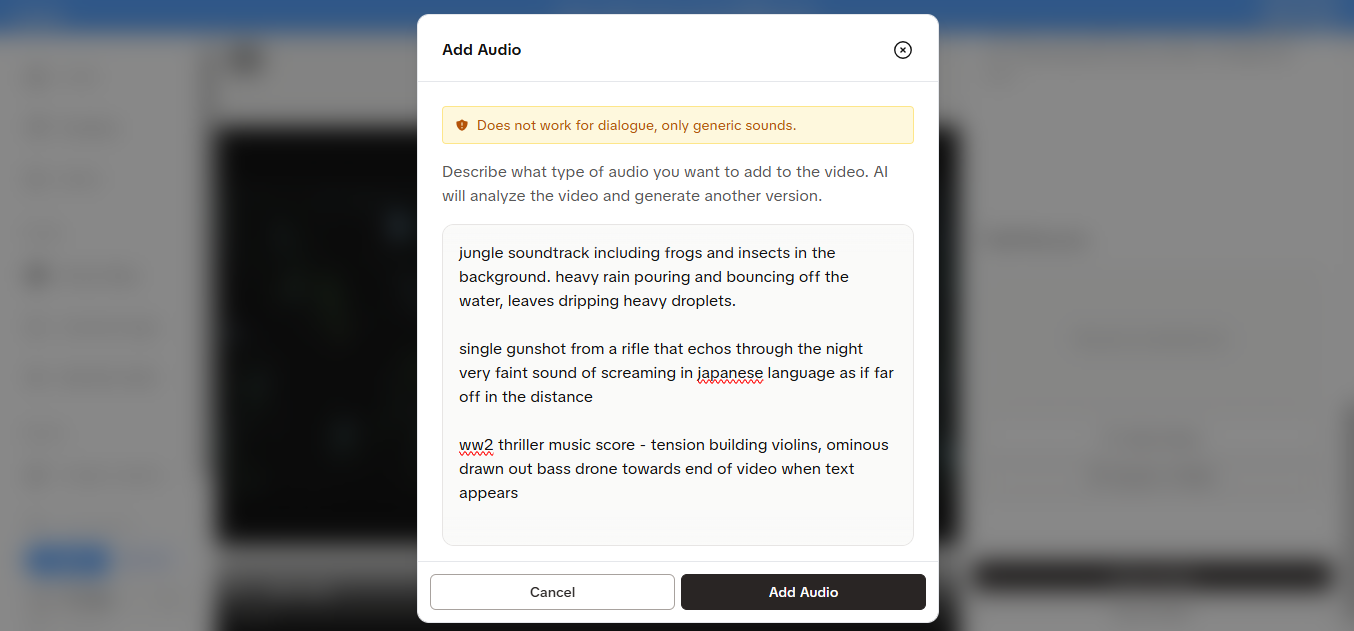
On any finished video simply select your latest creation you need sound for, choose Add AI Audio from the options on the right of the panel. From here you just need to enter the prompt and describe the sound effects in the same way you described the visual elements when making the video.
Add Music
Is there music in the background, tension building horror style string instruments maybe or a deep and ominous bass drone?
Or maybe you are going for a lively touch and looking for a light hearted and positive sounding melody to help sell a property or some other product.
Add Sound Effects
Add any sound effects you need and they should auto-sync with the onscreen action. Is there background noise such as rain or birds calling in the distance? Maybe a strange buzzing of something that is not quite right. What about the action? Can you hear buildings being demolished and the splinters and rubble crashing to the floor, or crunching footsteps on snow as your character crosses an icy footpath?
Be as descriptive as you can to achieve the best results.
You can even describe a single note in minute detail - how it reverberates and draws out the tension, giving a sense of fear, with maybe a touch of electric distortion to suggest some alien foul play, you can give instructions in a musical sense - is it a high note or a low note, is it a guitar, saxophone, or a synthesized robot jam of some kind?
You can also provide more abstract information such as “provokes a feeling of loneliness/excitement” if you want to get more artistic with your musical score.
Try it yourself, you can put all that into the Audio prompt and it will do quite an impressive job of getting everything you asked for, tailored to how you need it for your own video.
Limitation: MMaudio Cannot Fill In Speech
Unfortunately, MMaudio cannot accurately add dialog to your clips. If you have a silent clip of someone talking to the camera and run it through add audio the AI will guess what they should sound like. The result is (entertaining, but incorrect) gibberish.
For best results adding audio to a silent video with AI, only use clips without dialog. If you need precise dialog, you’re probably better off regenerating your scene. Tools like Yapper make it easy to reuse your prompt and tweak it slightly between generations until you get the clip you’re looking for.
Another clever option to add dialog to a silent video clip is to pass it through Yapper’s lipsync model. This can be useful for Veo3 clips that have one speaker but no audible dialog. Clone the voice you want, generate the audio, and add dialog directly to your clip in minutes directly on Yapper.
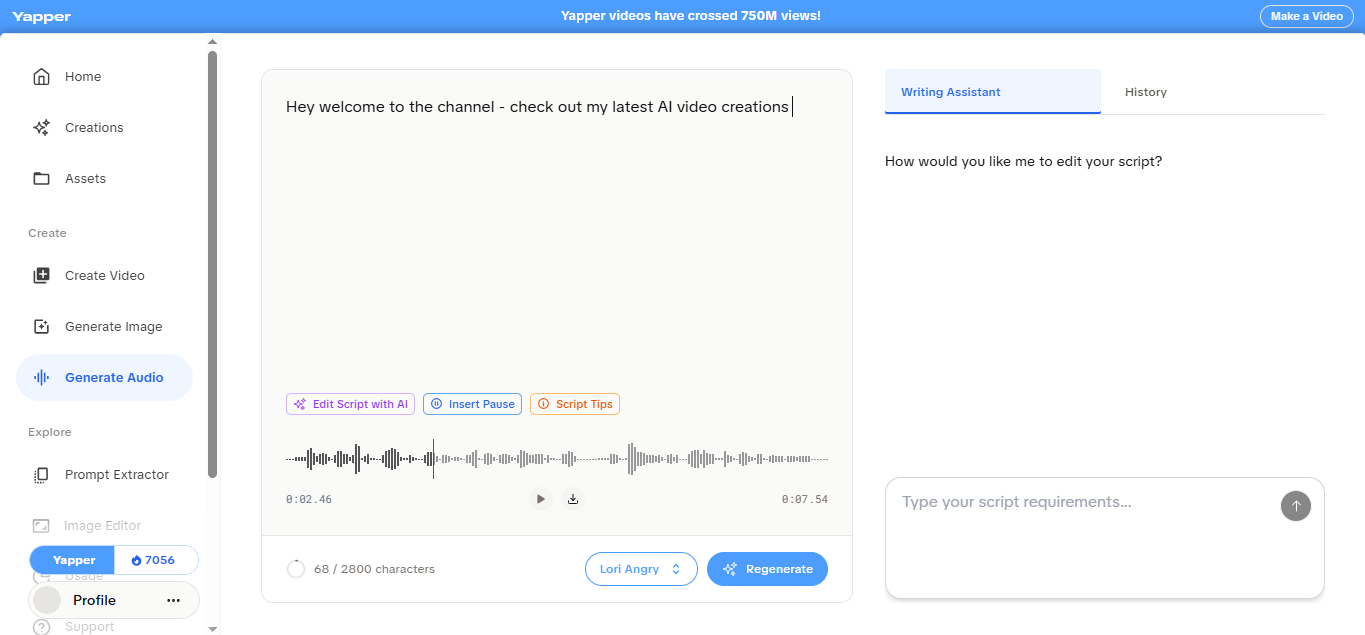
Adding Speech and Creating Scripts for your AI Video
You can also add full scripts with a wide choice of character voices. Just select “Generate Audio” from the menu on the left.
Write your script in the prompt and choose the style of voice for your character, you can even get the AI to create the script for you. Just enter the rough idea into the Writing Assistant and ask for a script on any subject.
With realistic sound effects, impressive background music and various character voices in the video, the finished output is much more likely to get huge amounts of views when uploaded to platforms such as Instagram, TikTok and YouTube.
How MMAudio adds sound effects to video with AI
MMAudio is trained on audio and visual datasets so it learns what various visuals should sound like. When you click add sound without a prompt, the AI makes its best guess at what your scene should sound like.
A sync module keeps the sound effects in time with the video frame. This means you don’t have to say for example - tree falling sound at 1.20 minutes. If there’s a tree falling in the video it will put the sound in the right place for it.
You can run MMAudio locally on your GPUs or via an API service like FAL, but it is often easier to just run it via AI video generators such as yapper.so when you are actually creating the video itself.
MMaudio advantages for influencers and content creators
- Speed: Takes minutes to get usable sound effects, music or ambience for Instagram Reels, TikTok or YouTube Shorts.
- Sync accuracy: Audio aligns to visual events automatically.
- Promptable control: Standard text prompt same as the video creator
- No extra cost: Free to use on services such as yapper.so
Try MMaudio on Yapper to create both visuals and audio for your AI videos
Using platforms like Yapper it is much easier to create viral AI videos with all the functions you need in one place.
You can create the visuals with stunning and realistic effects, or characters that look indistinguishable from real life humans - any object or scene you can imagine.
You can then also add sound effects and music - tailored to your exact specification.
To complete the project and make a fully polished AI video ready for social channels and viral fame, you can then add speech and AI scripts in any kind of voice or character you want to select. With Yapper you get all the tools where you need them, in the actual video editor itself. Add visuals, add sound effects, add music, add voices etc.
No need to flip back and forth between different packages and apps to load your audio and process it, then match it up to the video in the right place. All that is automatically taken care of for you and you can concentrate on making excellent video content for your channel or project.
See what you can create
The best way to learn how to add AI audio to a video or include sound effects or speech is to test it out and experiment with different options.
If you get stuck just ask the Writing Assistant to help you with any new script ideas. You’ll be surprised at how powerful the tool is and how much you can achieve with a simple description. Have fun creating brilliant sound effects, voices and music soundtracks for your viral videos!