I've spent the last week testing every possible way to get rid of those stubborn Veo3 subtitles. After generating over 50 test videos and trying countless prompts, I finally cracked the code.
If you're here, you probably love Veo3's AI video quality but hate the auto-generated subtitles that appear on your videos with dialogue. Good news: I found three methods that actually work.
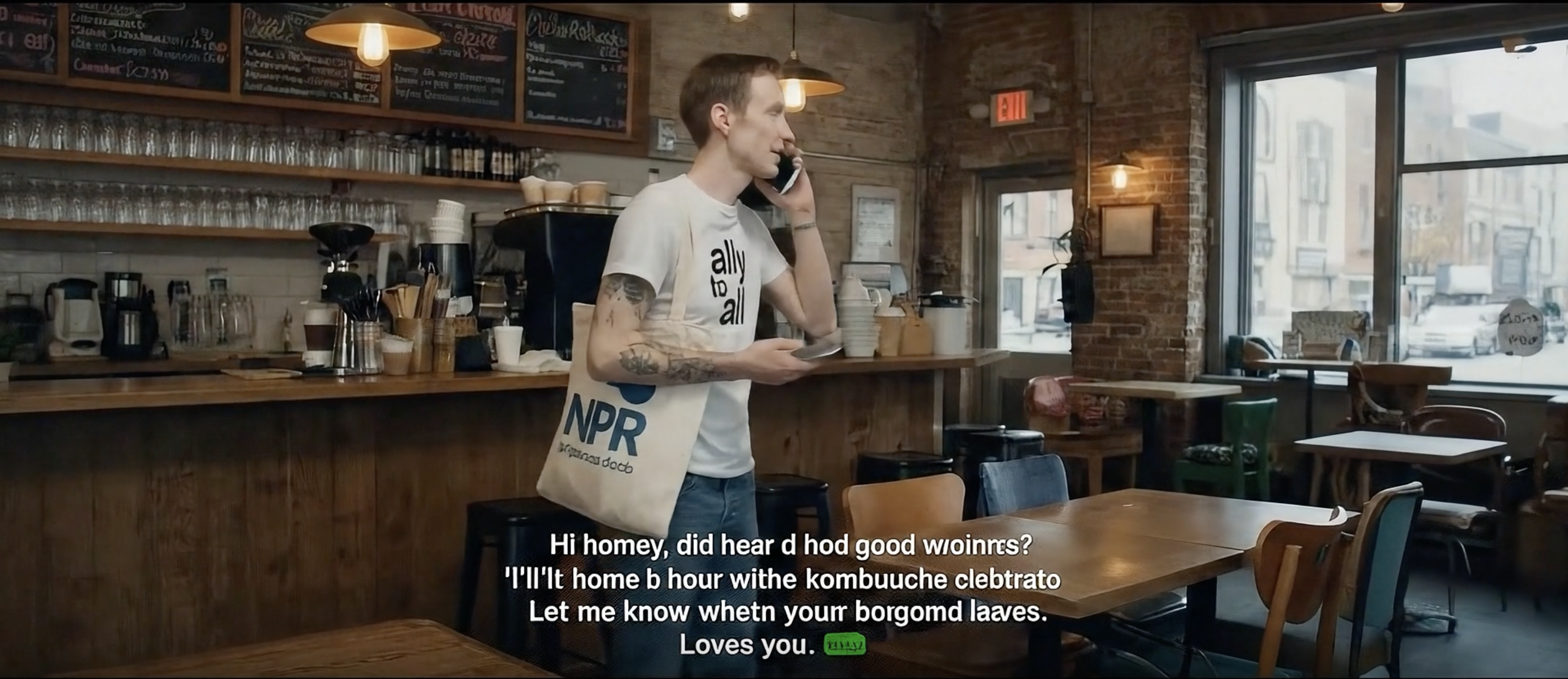
Why Does Veo3 Video Have Subtitles?
Veo3 often adds hardcoded subtitles whenever it detects speech in your prompts. It's an inconvenient relic of training a text to AI video model. Most of Veo3's training data was likely YouTube videos with subtitles, making it overly eager to produce subtitles in its output. These subtitles are "burned in" meaning they're part of the video file itself, not a separate track you can toggle off. This is a known bug and a constant source of complaints from people using Google Flow.
The AI generates these captions to make videos more accessible, but they often clash with:
- Custom branded subtitles you want to add
- Clean aesthetic for artistic videos
- Multi-language content needs
- Specific timing for comedy or storytelling
Method 1: The "NO SUBTITLES" Prompt Hack
The simplest fix I discovered? Tell Veo3 explicitly and repeatedly that you don't want subtitles. It's not perfect, but it can help reduce the chance of getting unwanted subtitles.
Here's the exact prompt that worked for me:
"Bigfoot walks through the forest and waves at camera. NO SUBTITLES. The scene has natural forest sounds only. NO SUBTITLES PLEASE. Generate without any text overlay. NO SUBTITLES."
Method 2: Manual Editing (The Crop Technique)
When the prompt hack fails, video editing saves the day. Since Veo3 places subtitles in the bottom 10-15% of the frame, you can simply crop them out:
- Download your Veo3 video at full resolution (1920x1080)
- Import into any video editor
- Crop the bottom portion where subtitles appear
- Export at your target aspect ratio (9:16 for TikTok, 1:1 for Instagram)

This method works perfectly for social media content where you're already reformatting videos anyway.
Method 3: Let Yapper Enhance Your Prompt
After wrestling with Veo3's limitations for days, I discovered a game-changer. Yapper.so uses advanced AI that gives you complete control over subtitles from the start.
Here's what makes it different:
Smart Prompt Enhancement: Yapper's "enhance" feature automatically rewrites your prompts for optimal output, including applying subtitle removal best practices unless you specifically ask for captions. This prevents unwanted subtitles, even when you forget to prompt against them. Simply describe what you want, click "enhance," and Yapper's AI will rewrite your prompt to get the best possible output out of Veo3.
Pre-Built Content Library & Viral Templates: Access 100+ avatars, characters, and viral templates that speak naturally without forced captions cluttering your video. Browse popular examples on Yapper, click on one you like, and simply describe how you'd like to alter the scene.
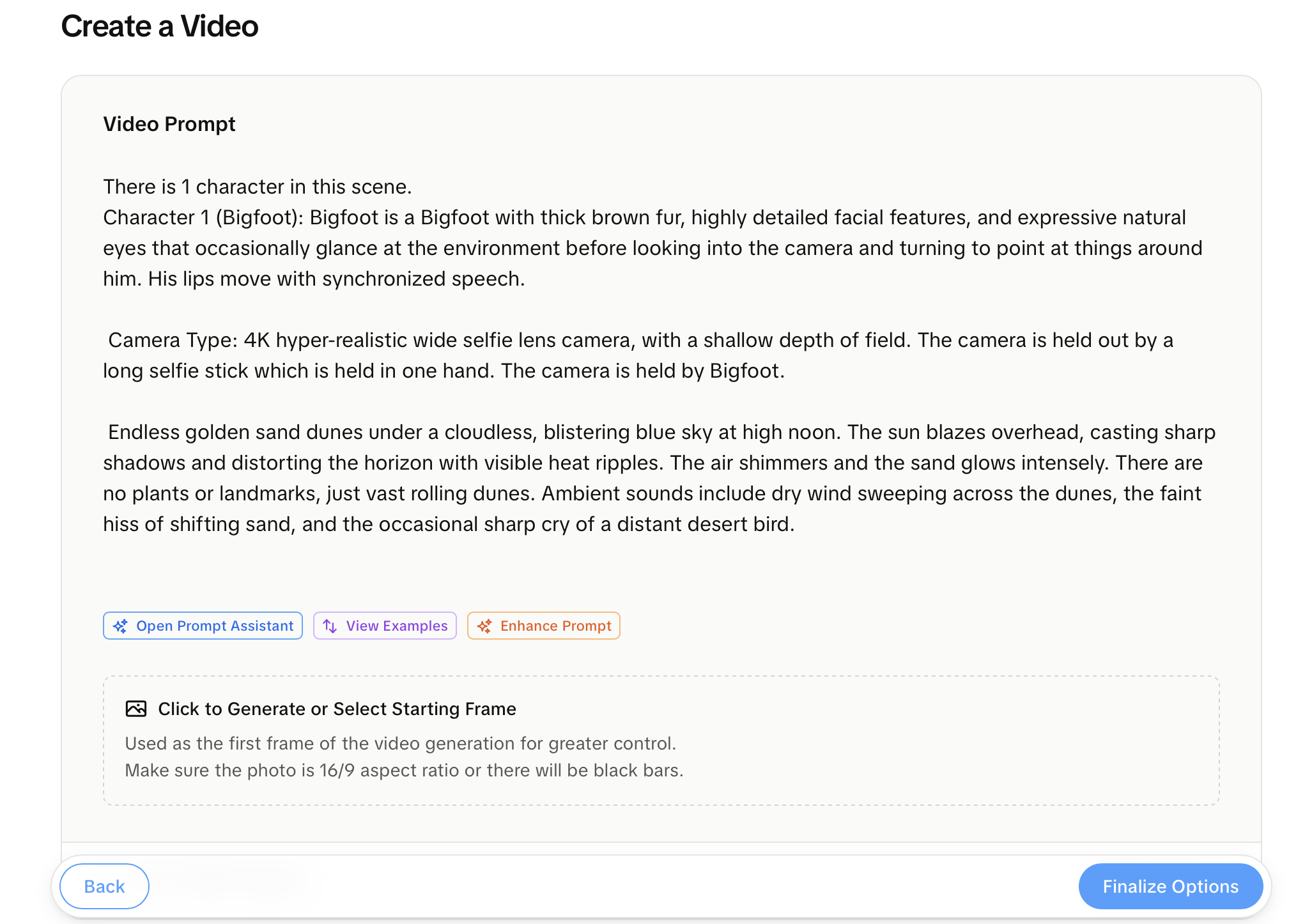
I tested this myself and uploaded a simple image, used Yapper's enhance feature, and got a clean, professional video with perfect audio and zero unwanted text.
Why This Matters for Creators
Clean videos without forced subtitles aren't just about aesthetics. They're essential for:
- Brand consistency: Add your own styled captions
- Multi-platform posting: Each platform has different subtitle preferences
- International content: Auto-captions often translate poorly
- Creative freedom: Sometimes the visuals should speak for themselves
Over 1 billion video views have been generated using Yapper, with creators specifically praising the ease of use and built in features to produce the highest quality videos without needing to be an expert in AI models.
My Recommendation
After testing all three methods extensively, here's my honest take:
- Use the prompt hack for quick Veo3 experiments
- Try manual cropping when you need a specific Veo3 style or when you're in-love with the rest of the clip
- Switch to Yapper.so for professional work where you need reliability and ease of use
The manual methods work, but they're time-consuming and inconsistent. For anyone creating content regularly, having proper subtitle control built into your AI video tool just makes sense.
Ready to Create Clean AI Videos?
Stop fighting with forced subtitles. Whether you're making ads, social content, or creative projects, you deserve full control over your video's appearance.
Try Yapper.so today and see why creators love the freedom to choose.